How to put the Contest Report on Focus Main Screen Dashboard
Put Contest Report on the BlackBoard
- Click on the Wrench on the bottom of the keypad
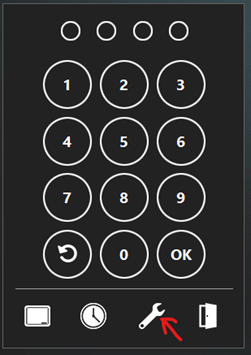
- Click on Setup
- Enter your password
- Click on reports at the top of the screen
- Click on setup
- You should see this report setup screen.
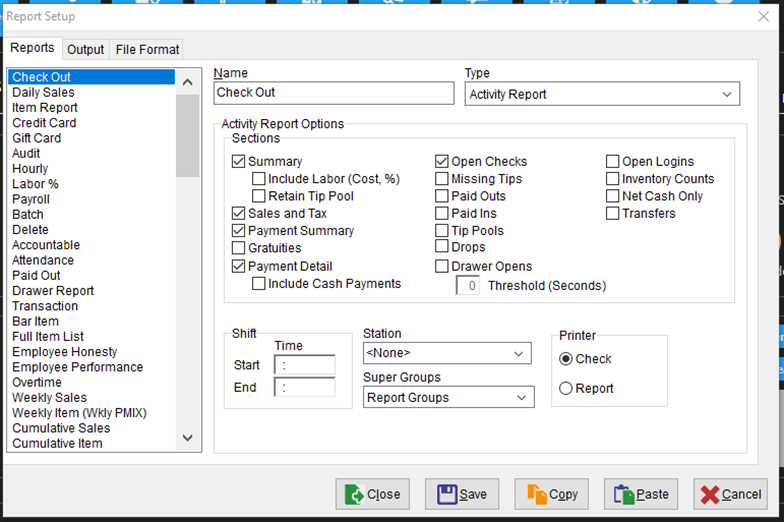
- Find your contest report in the list.
- Click on the Output tab.
- Change the destination to File
- Under File Name type this \\focus\c\focus\board\contest.pdf
- Click Save then close.
- Click on Miscellaneous at the top
- Click Events
- Go to a blank line
- Give it a name of Contest or dessert contest. Something like that.
- Leave type as report
- Click the active check box
- Report – change to the contest report you created.
- Frequency – leave at interval
- Active time – change to all day
- Interval – change to 5 (it will refresh the report every 5 minutes).
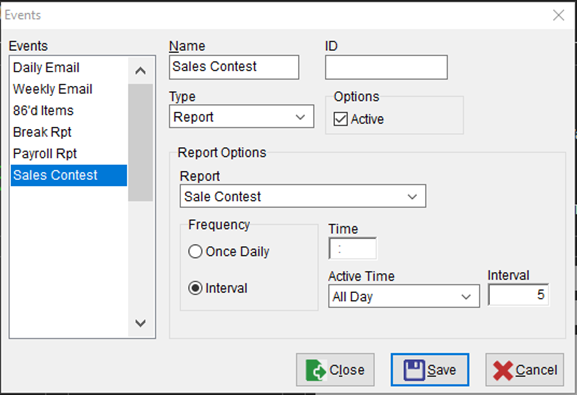
- Click Save then close
- Click on Blackboard at the top
- Go to Board 8. (I Believe that is the next one that is not being used).
- Change the Name to Contest
- File Name – Click on the Folder to pull open the location of the contest report you already created.
- Active days – select all days you want the report to show on the black board
- Options – click the Active check box.
- Options – Unclick the Stretch check box.
- Click save then close.
