How to setup a server contest report
Contest Report
To create a contest report…
- Click on the Wrench on the bottom of the keypad
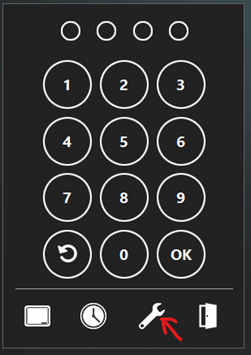
- Click on Setup
- Enter your password
- Click on reports at the top of the screen
- Click on setup
- You should see this report setup screen.
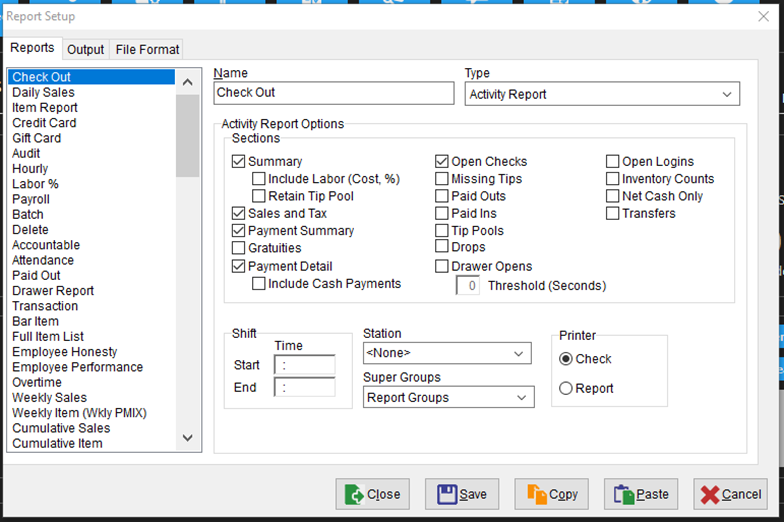
- Scroll down in the list until you see a blank line and click it.
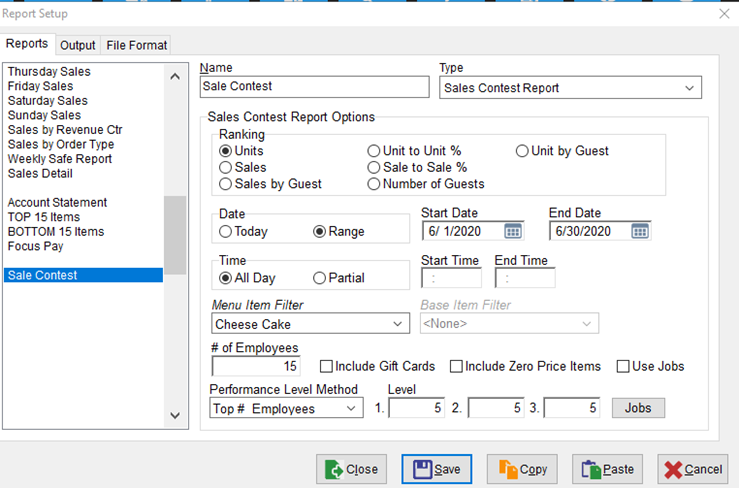
- In the Name box give the report a name. Like Employee Dessert Contest.
- In the Type drop down box, change to Sales Contest Report.
- Leave the Ranking as Units. It will show how many items each employee has sold.
- In the Date choose range and a start and end date.
- Menu Item filter – you can create a filter for 1 certain item. To do this click on the title Menu Item Filter.
- Scroll down to a empty number – Give it a name
- Under type choose menu items then choose which menu item to want to track.
- Click save then close
- Under menu item filter choose the filter you just created.
- # of Employees – select the number of employees you want to display on this report. I would put around 10-15.
- Performance Level Method – Leave at Top # Employees
- Level – under level 1 put 5, 2 put 5 and 3 put 5
- Click on the Output Tab at the top of this box.
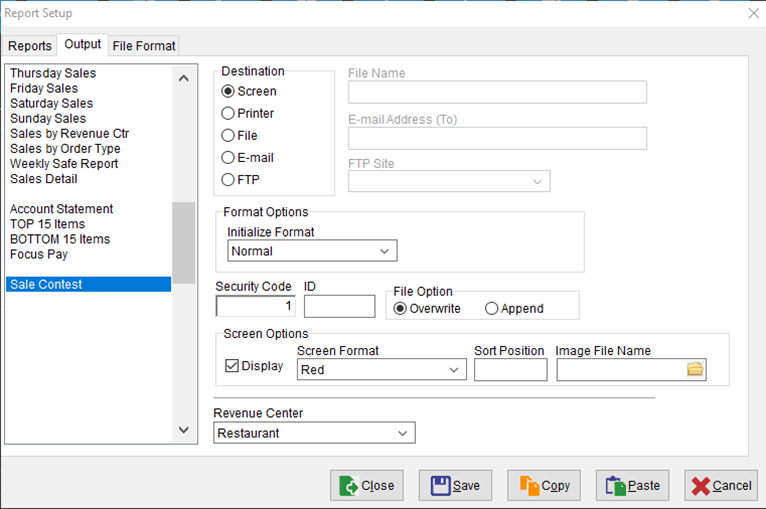
- Destination – leave at screen
- Security Code – Set to 1
- Check the Display box
- Screen format – is the color of the button is the list.
- Click Save and your set.
