The Check Out Report is typically ran for each employee handling money. Like Cashiers, Servers or Bartenders
From the back office
1. Click / Touch Reports
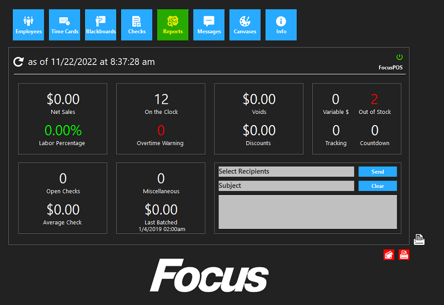
2. Click / Touch Check Out
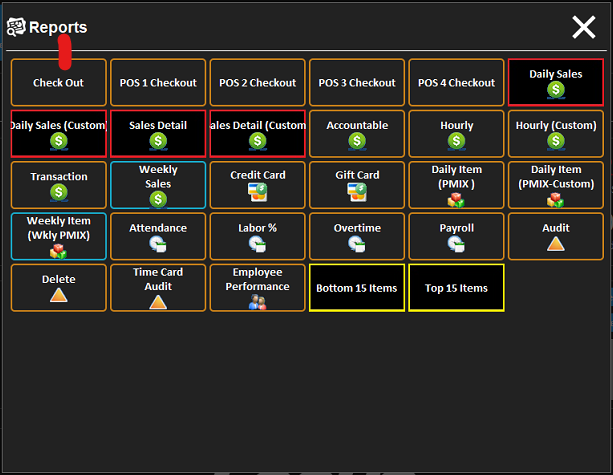
3. Click / Touch Employee
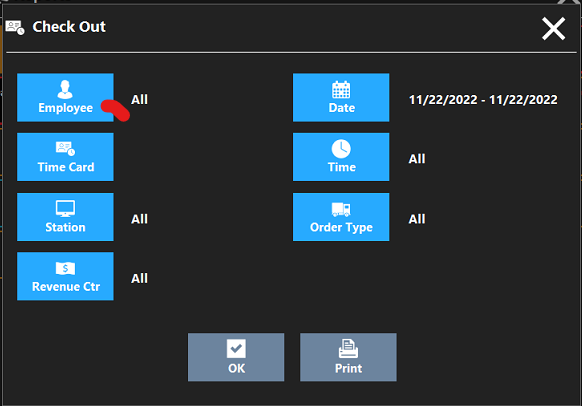
4. Select the employee you want to run this report for. By touching their name in the list or entering their number.
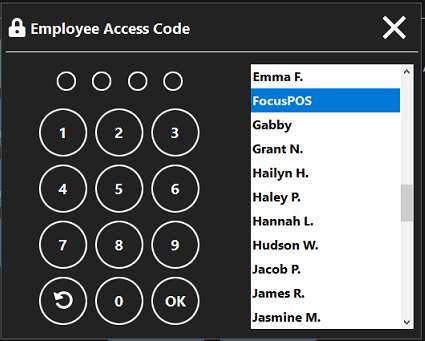
5. Click / Touch ok
Sample Report
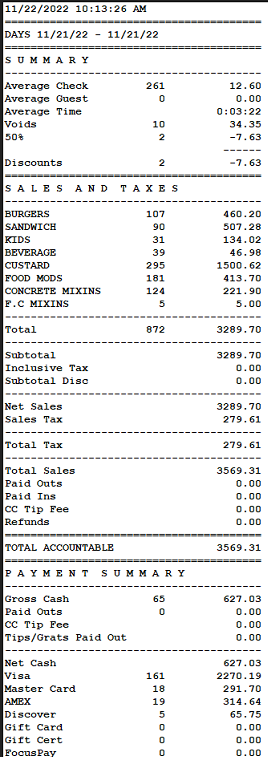
You can also run this report from the POS.
1. Touch the Function button
2. Touch the Checkout Report Button
If touched when logged in as a cahsier / server, it will default to their name and the current day.
If touched when logged in as a manager, it will default to all employees and the current day.
